Designing eye-catching graphics is an important aspect of marketing and branding. With the rise of social media and online advertising, it has become increasingly important to create visually appealing graphics that capture the attention of the audience. Canva is a free online tool that allows users to create professional-looking graphics without any prior design experience.

Canva is a popular choice for designing eye-catching graphics because of its user-friendly interface and vast library of templates, graphics, and fonts. Whether you are creating graphics for social media, marketing materials, or presentations, Canva has everything you need to create stunning designs. With Canva, you can easily customize templates to fit your brand’s color scheme and style, add your own images and text, and export your design in various file formats.
Creating eye-catching graphics using Canva is not only easy but also cost-effective. With its free version, you can access thousands of templates and graphics, and with the paid version, you can unlock even more features and functionalities. Whether you are a small business owner, a marketer, or a student, Canva is a powerful tool that can help you create professional-looking graphics that stand out from the crowd.
Getting Started with Canva

Canva is a user-friendly online platform that allows users to create eye-catching graphics for a variety of purposes, from social media posts to marketing materials. In this section, we will cover the basics of getting started with Canva, including understanding the platform, setting up a free account, and navigating the interface.
Understanding the Canva Platform
Canva is a web-based design application that provides users with a wide range of templates, graphics, and tools to create professional-looking designs. The platform is available as a free app or a paid subscription service called Canva Pro, which offers additional features and benefits.
Setting Up Your Canva Account
To get started with Canva, users need to create a free account. This can be done by visiting the Canva website and signing up with an email address or by using an existing Google or Facebook account. Once the account is set up, users can begin exploring the platform and creating designs.
Navigating the Canva Interface
The Canva interface is designed to be intuitive and user-friendly. The platform features a drag-and-drop editor that allows users to easily add and manipulate elements on their designs. The main navigation menu is located on the left-hand side of the screen and includes options for creating new designs, accessing templates, and browsing design elements.
Users can also access the Canva Design School, which provides tutorials, articles, and design resources to help users improve their design skills and get the most out of the platform.
Overall, Canva is a powerful and versatile platform that offers a wide range of design options for users of all skill levels. By understanding the basics of the platform, setting up a free account, and becoming familiar with the interface, users can create eye-catching graphics that help them achieve their goals.
The Basics of Graphic Design

Graphic design is the art of creating visual content to communicate information and ideas to a specific audience. It is an essential element in marketing, advertising, and branding. The following are the basics of graphic design that every designer should follow to create eye-catching graphics using Canva.
Importance of Visual Content
Visual content is essential in today’s digital world. It is a powerful tool that can help businesses attract and retain customers. People are more likely to engage with visual content than text-based content. Therefore, it is important to create eye-catching graphics that can grab the attention of your target audience.
Design Principles to Follow
There are several design principles that every graphic designer should follow to create effective visual content. These principles include:
- Balance: Achieving balance in a design is important to create a harmonious and visually appealing composition.
- Contrast: Contrast refers to the juxtaposition of elements that are different in size, shape, color, or texture. It is an effective way to create visual interest and hierarchy in a design.
- Hierarchy: Hierarchy is the arrangement of elements in a design to create a sense of order and importance. It helps guide the viewer’s eye through the design.
- Repetition: Repetition is the repeated use of elements such as color, shape, or texture to create a cohesive and unified design.
- Simplicity: A simple design is often more effective than a cluttered one. It is important to keep the design clean and uncluttered to avoid overwhelming the viewer.
Choosing the Right Template
Canva offers a wide range of templates that can be customized to suit your specific needs. It is important to choose the right template that aligns with your brand and message. When choosing a template, consider the following:
- Color scheme: Choose a color scheme that aligns with your brand and message.
- Layout: Choose a layout that is easy to read and visually appealing.
- Typography: Choose fonts that are easy to read and align with your brand and message.
- Images: Choose images that are high-quality and relevant to your message.
By following these basic principles, you can create eye-catching graphics that effectively communicate your message to your target audience.
Customizing Your Design

Once you’ve selected a template that fits your needs, it’s time to customize it to make it unique. Canva offers a wide range of customization tools to help you make your design stand out. Here are some tips for customizing your design:
Working with Text and Fonts
Canva offers a vast collection of fonts to choose from, ranging from classic to modern. You can also upload your own fonts to use in your designs. When working with text, it’s important to consider the font size, style, and color to ensure that it’s legible and fits with the overall design.
To add text to your design, simply click on the “Text” button in the left-hand menu and choose the desired font. Once you’ve added your text, you can adjust the font size, style, and color using the toolbar at the top of the screen.
Incorporating Images and Icons
Images and icons can add visual interest to your design and help convey your message. Canva offers a vast library of free and paid images and icons to choose from, or you can upload your own.
To add an image or icon to your design, simply click on the “Elements” button in the left-hand menu and choose the desired image or icon. Once you’ve added your image or icon, you can adjust its size, position, and transparency using the toolbar at the top of the screen.
Utilizing Shapes and Lines
Shapes and lines can help break up your design and add structure. Canva offers a wide range of shapes and lines to choose from, or you can create your own.
To add a shape or line to your design, simply click on the “Elements” button in the left-hand menu and choose the desired shape or line. Once you’ve added your shape or line, you can adjust its size, position, and color using the toolbar at the top of the screen.
Adjusting Colors and Backgrounds
Colors and backgrounds can help set the tone for your design and make it more visually appealing. Canva offers a wide range of colors and backgrounds to choose from, or you can create your own.
To adjust the color or background of your design, simply click on the “Background” button in the left-hand menu and choose the desired color or background. Once you’ve selected your color or background, you can adjust its brightness, saturation, and transparency using the toolbar at the top of the screen.
Brand Colors
If you have specific brand colors that you want to use in your design, you can easily add them to your Canva account. To add your brand colors, simply click on the “Brand Kit” button in the left-hand menu and choose “Colors”. Once you’ve added your brand colors, they will be available for use in all of your designs.
Text
When working with text, it’s important to consider the font size, style, and color to ensure that it’s legible and fits with the overall design. Canva offers a wide range of fonts to choose from, ranging from classic to modern.
Images
Images can add visual interest to your design and help convey your message. Canva offers a vast library of free and paid images to choose from, or you can upload your own.
Icons
Icons can help convey your message and add visual interest to your design. Canva offers a wide range of free and paid icons to choose from, or you can upload your own.
Shapes
Shapes can help break up your design and add structure. Canva offers a wide range of shapes to choose from, or you can create your own.
Colors
Colors can help set the tone for your design and make it more visually appealing. Canva offers a wide range of colors to choose from, or you can create your own.
Backgrounds
Backgrounds can help set the tone for your design and make it more visually appealing. Canva offers a wide range of backgrounds to choose from, or you can create your own.
Enhancing Your Graphics

Once you have created a basic design in Canva, it’s time to enhance it to make it more eye-catching and visually appealing. Here are some tips for enhancing your graphics in Canva.
Using Canva’s Design Elements
Canva provides a wide range of design elements that can be used to add visual interest to your graphics. These elements include shapes, icons, stickers, and more. To access these elements, simply click on the “Elements” tab in the left-hand menu and browse through the available options.
When using design elements, it’s important to ensure that they complement your design rather than detract from it. Use elements sparingly and strategically to draw attention to key areas of your graphic.
Leveraging Photos and Illustrations
Photos and illustrations can add depth and personality to your graphics. Canva provides a library of millions of high-quality stock photos and illustrations that you can use in your designs. To access these assets, click on the “Photos” or “Illustrations” tab in the left-hand menu and search for the type of image you need.
When selecting photos or illustrations, be sure to choose images that are high-quality and relevant to your design. Avoid using generic or overused images that may detract from the uniqueness of your design.
Applying Filters and Adjustments
Canva allows you to apply a variety of filters and adjustments to your photos to enhance their visual appeal. To access these tools, click on the photo you want to edit and then click on the “Filter” or “Adjust” button in the toolbar that appears.
When using filters and adjustments, it’s important to ensure that they enhance the overall look and feel of your design rather than detract from it. Use these tools sparingly and strategically to create a cohesive and visually appealing design.
In summary, enhancing your graphics in Canva involves using design elements, leveraging photos and illustrations, and applying filters and adjustments. By following these tips, you can create eye-catching graphics that stand out and capture the attention of your audience.
Optimizing Graphics for Different Platforms
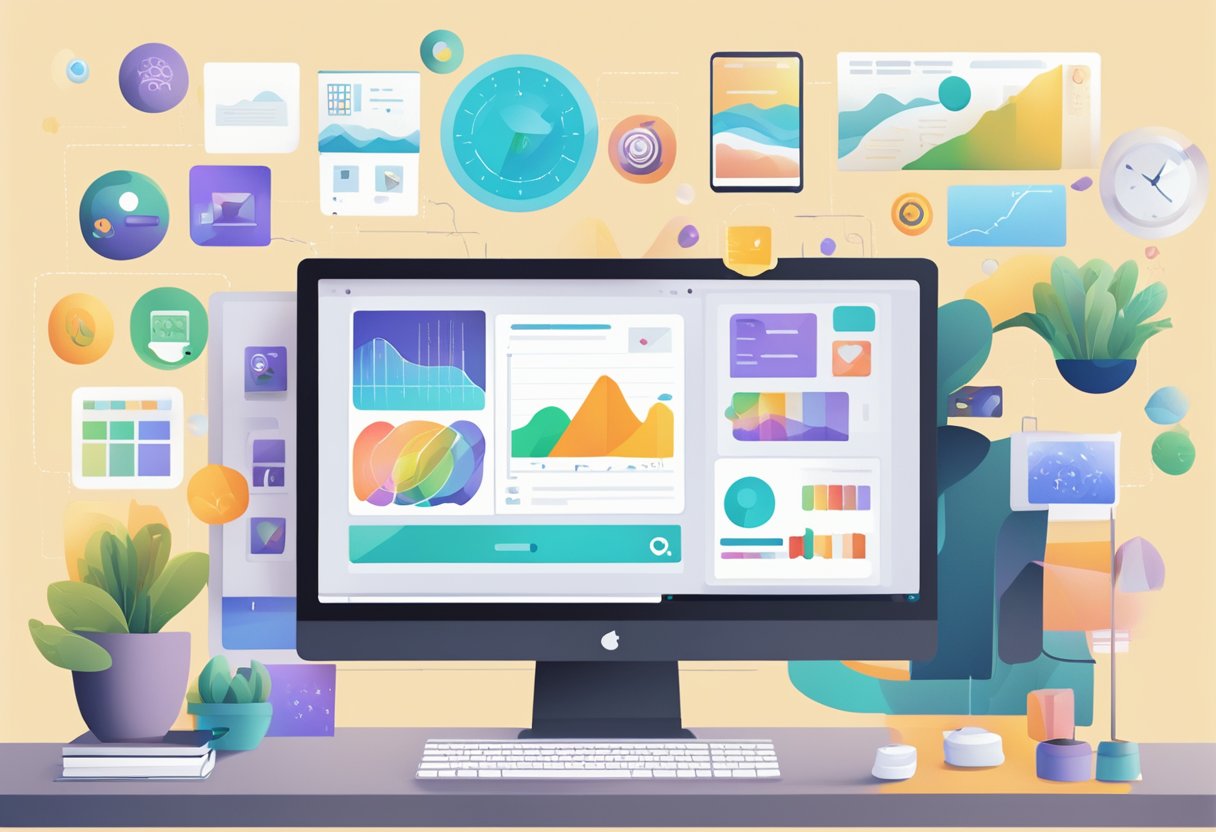
Designing graphics for different platforms requires a different approach. Optimizing graphics for various platforms means understanding the unique requirements of each platform and tailoring the design to suit those requirements. Here are some tips for optimizing graphics for different platforms.
Social Media Graphics
Social media graphics are an essential tool for businesses to promote their brand and engage with their audience. When designing social media graphics, it’s important to consider the platform’s requirements, such as image size, aspect ratio, and file format. For example, Instagram posts require a square image with a 1:1 aspect ratio, while social media posts on other platforms may require different aspect ratios.
To optimize social media graphics, designers can use Canva’s pre-made templates for different platforms. These templates are designed to meet the specific requirements of each platform, making it easier for designers to create graphics that look great on social media.
Blog Post and Web Graphics
Blog post and web graphics are essential for creating a visually appealing website. When designing web graphics, it’s important to consider the website’s design and layout. The graphics should complement the website’s design and not distract from it.
To optimize blog post and web graphics, designers can use Canva’s pre-made templates for web graphics. These templates are designed to meet the specific requirements of web graphics, such as image size and file format. Designers can also use Canva’s design tools to customize the templates to suit their needs.
Printable Designs and Presentations
Printable designs and presentations require a different approach to optimization. When designing printable designs and presentations, it’s important to consider the printing process and the final output. The graphics should be designed at a high resolution to ensure they look great when printed.
To optimize printable designs and presentations, designers can use Canva’s print templates. These templates are designed to meet the specific requirements of printable designs and presentations, such as bleed and margin settings. Designers can also use Canva’s design tools to customize the templates to suit their needs.
In conclusion, optimizing graphics for different platforms requires a different approach. Designers must consider the unique requirements of each platform and tailor their designs to suit those requirements. Canva’s pre-made templates and design tools make it easier for designers to optimize graphics for different platforms and create eye-catching designs that look great on any platform.
Advanced Canva Features
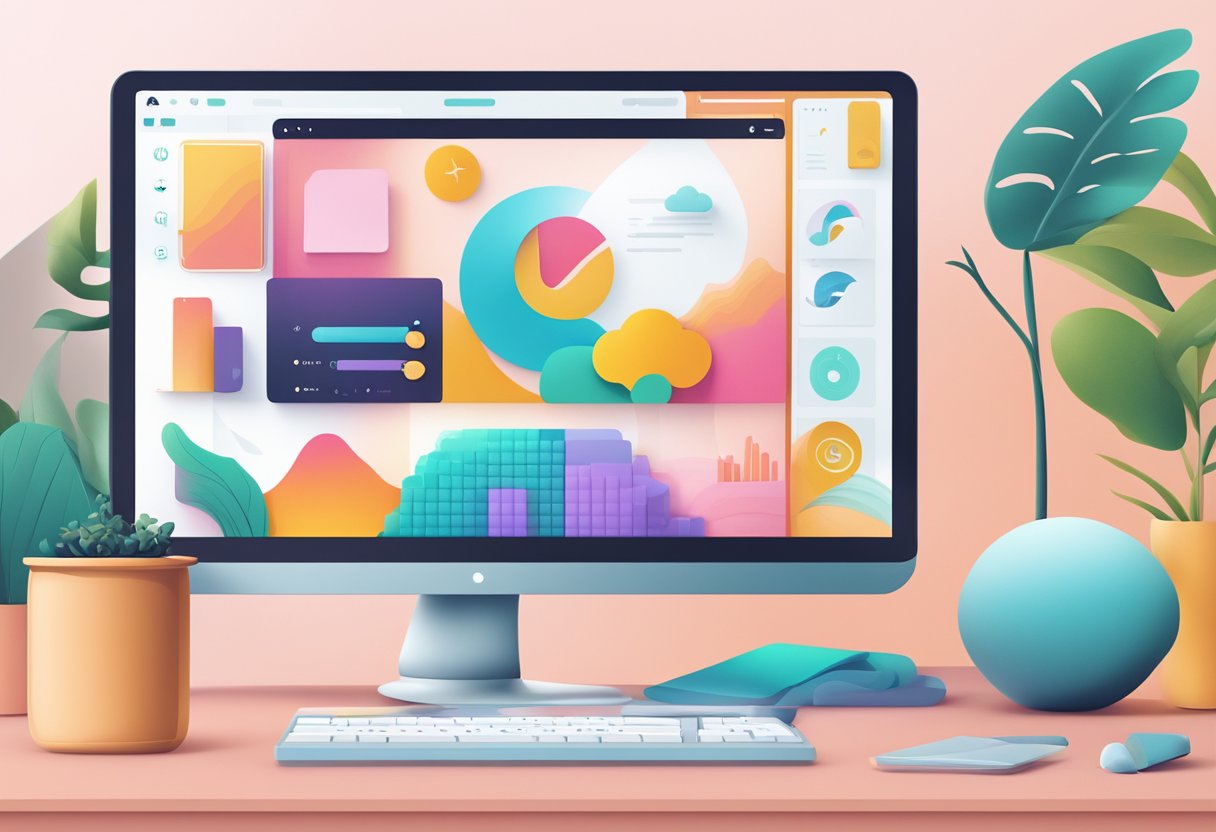
Canva Pro offers a wide range of tools that can help designers create eye-catching graphics with ease. Here are some of the advanced features that Canva Pro offers:
Exploring Canva Pro Tools
Canva Pro offers a range of advanced tools that can help designers create stunning graphics. Some of the most popular tools include:
Magic Resize: This feature allows designers to quickly resize their designs for different platforms, such as social media, email, and print.
Brand Kit: This feature allows designers to upload their brand assets, such as logos, colors, and fonts, and use them across all their designs to maintain brand consistency.
Background Remover: This feature allows designers to remove the background from images, making it easier to create transparent designs.
Collaboration and Brand Consistency
Canva Pro also offers a range of collaboration tools that can help designers work together more efficiently. Some of the most useful collaboration tools include:
Team Templates: This feature allows designers to create templates that can be used by their team members, ensuring brand consistency across all designs.
Shared Folders: This feature allows designers to share folders with their team members, making it easier to collaborate on designs.
Commenting: This feature allows team members to leave comments on designs, making it easier to provide feedback and make changes.
Automating Design with Canva
Canva Pro also offers a range of automation tools that can help designers save time and streamline their workflow. Some of the most useful automation tools include:
Content Planner: This feature allows designers to plan their social media content in advance, making it easier to create consistent and engaging content.
Brand Kit Extensions: This feature allows designers to use their brand assets across other platforms, such as WordPress and HubSpot, making it easier to maintain brand consistency.
Magic Animator: This feature allows designers to animate their designs, making them more engaging and eye-catching.
Overall, Canva Pro offers a range of advanced features that can help designers create eye-catching graphics with ease. By using these tools, designers can maintain brand consistency, save time, and create stunning designs that capture their audience’s attention.
Finalizing and Sharing Your Design

Ensuring Design Quality
Before finalizing your design, it’s important to ensure its quality. Check for any spelling or grammatical errors, ensure that all the elements are aligned properly, and that the color scheme is consistent throughout the design. If you’re not sure about the design, ask someone else to take a look and give feedback.
Downloading and Exporting
Once you’re satisfied with your design, you can download it in various formats such as PNG, JPG, or PDF. Canva also offers the option to export your design with a transparent background. This can be helpful if you want to use your design on a different background or layer it on top of another design.
Sharing on Social Media and Beyond
Canva makes it easy to share your design on various social media platforms such as Facebook, Twitter, and Instagram. You can also share your design via email or embed it on your website. When sharing on social media, make sure to resize your design to fit the platform’s requirements. Canva offers templates for various social media platforms, so you can easily resize your design with just a few clicks.
In addition to sharing on social media, you can also print your design or use it in a presentation. Canva offers various printing options such as business cards, flyers, and posters. You can also use your design in a presentation by exporting it as a PDF and using it as a slide.
Overall, Canva offers a user-friendly platform for designing eye-catching graphics. With its various features such as templates, elements, and animations, you can create professional-looking designs without any prior design experience.
Tips and Tricks for Canva Users
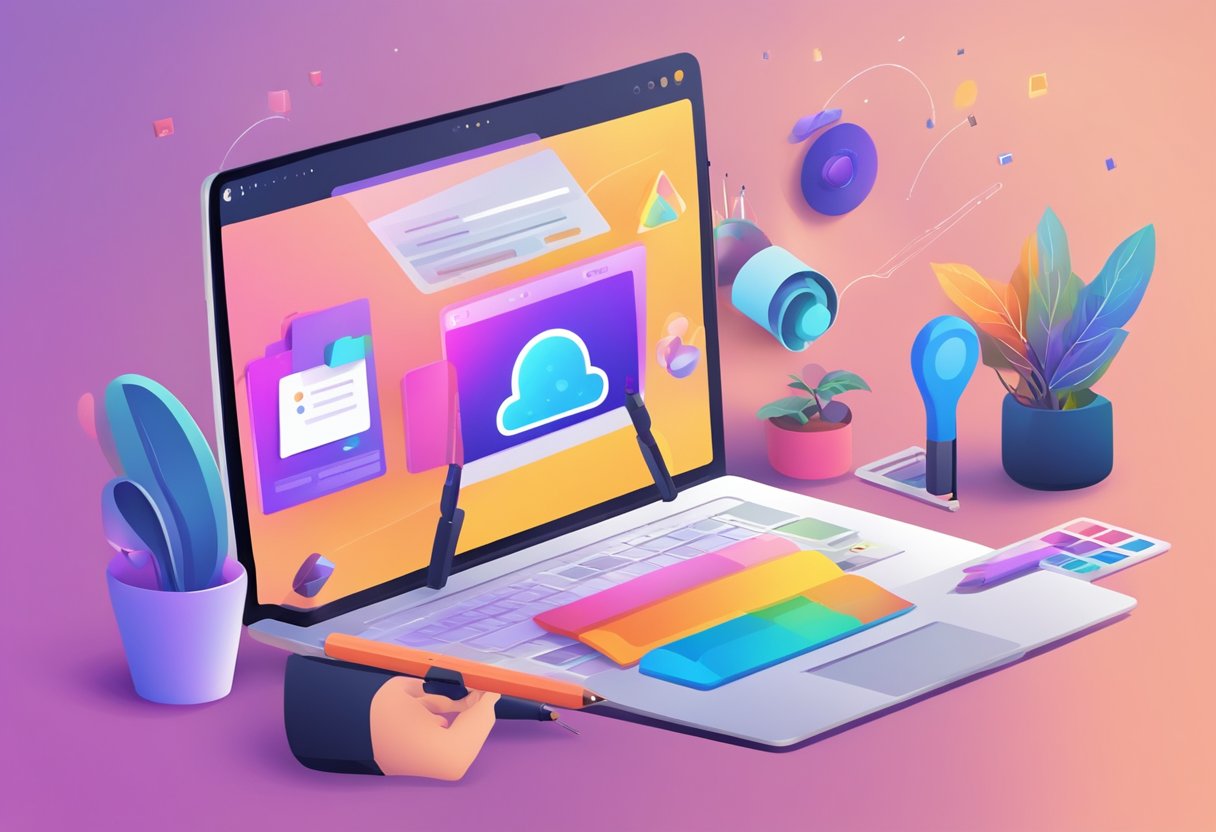
Canva is a powerful graphic design tool that can help users create stunning designs in a matter of minutes. Here are some tips and tricks to help you make the most out of Canva:
Time-Saving Canva Hacks
Canva offers a range of features that can help users save time while designing. Some of the most useful Canva hacks include:
Using templates: Canva offers a range of templates that users can customize to suit their needs. By using templates, users can save time and create professional-looking designs quickly.
Keyboard shortcuts: Canva has a range of keyboard shortcuts that can help users navigate the platform more quickly. For example, users can press “Ctrl + D” to duplicate an element or “Ctrl + Z” to undo an action.
Grouping elements: Users can group elements in Canva to move them around the canvas more easily. By selecting multiple elements and then pressing “Ctrl + G,” users can group them together.
Finding Design Inspiration
One of the biggest challenges for Canva users is finding design inspiration. Here are some tips to help you find inspiration for your next design:
Browse Canva’s design library: Canva has a vast library of designs that users can browse for inspiration. By looking at other designs, users can get ideas for their own designs.
Look at design blogs and websites: There are many design blogs and websites that offer inspiration and ideas for graphic design. Some popular design blogs include Creative Bloq, Smashing Magazine, and Design Milk.
Follow design influencers on social media: Many graphic designers and influencers share their work on social media platforms like Instagram and Pinterest. By following these influencers, users can get inspiration for their own designs.
Avoiding Common Mistakes
Finally, here are some common mistakes that Canva users should avoid:
Not having a clear goal: Before starting a design, users should have a clear goal in mind. Without a goal, it can be easy to get sidetracked and create a design that doesn’t achieve anything.
Poor alignment: Alignment is an important aspect of graphic design. Users should ensure that their elements are aligned properly to create a cohesive and visually pleasing design.
Inconsistent design: Consistency is key in graphic design. Users should ensure that their designs are consistent in terms of color, font, and layout to create a professional-looking design.
By following these tips and tricks, Canva users can create eye-catching graphics that achieve their goals and stand out from the crowd.


