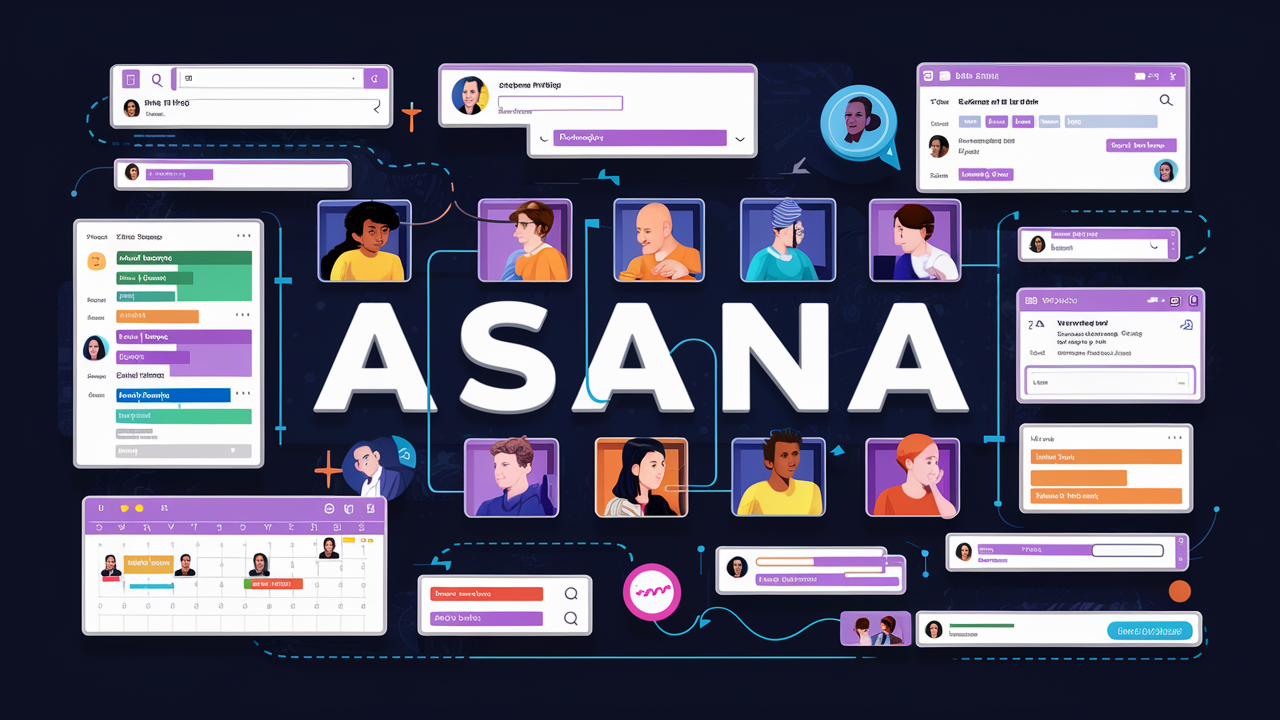Project management can be a daunting task, especially when dealing with multiple projects at once. Fortunately, Asana is a powerful tool that can help streamline the process and increase efficiency. Asana is a cloud-based project management software that enables users to manage tasks, projects, and teams in one place. With Asana, users can easily create projects, assign tasks, set deadlines, and track progress.

Asana offers a range of features that can help users manage projects efficiently. One of the most useful features is the ability to create projects and break them down into smaller tasks. This helps users to stay organized and focused on the individual tasks that make up the project. Additionally, Asana allows users to assign tasks to specific team members, set due dates, and track progress. This helps to ensure that everyone is on the same page and that deadlines are met. Overall, Asana is a powerful tool that can help users to manage projects efficiently and effectively.
Understanding Asana
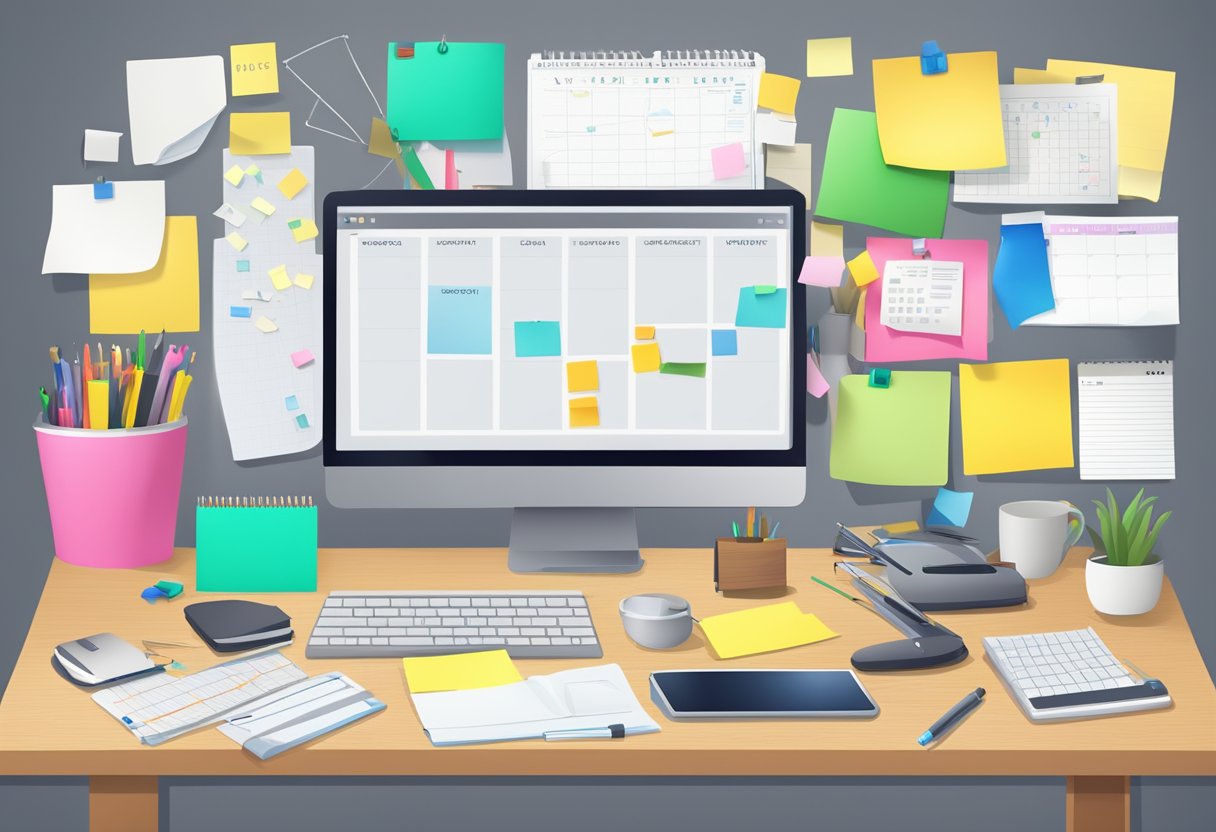
Asana is a web-based task management platform that allows users to manage projects and tasks with ease. Its user-friendly interface and various project views make it easy for teams to collaborate and stay organized. In this section, we will discuss the key features of Asana and its user-friendly interface.
Key Features of Asana
Asana offers several key features that make it an effective project management tool. These features include:
Task Management: Asana allows users to create, assign, and track tasks. Users can set due dates, add descriptions, and attach files to tasks.
Project Views: Asana offers several project views, including board view, list view, timeline view, and calendar view. These views allow users to visualize their projects in different ways and choose the view that works best for them.
Collaboration: Asana makes it easy for teams to collaborate on projects. Users can comment on tasks, mention other team members, and share files.
Dashboard: Asana’s dashboard provides users with an overview of their tasks and projects. Users can see their upcoming tasks, completed tasks, and tasks that are due soon.
Asana’s User-Friendly Interface
Asana’s user-friendly interface makes it easy for users to navigate the platform and manage their projects. The platform is designed to be intuitive and easy to use, even for users who are new to project management software.
Asana’s interface is organized into several sections, including the sidebar, the main window, and the task pane. The sidebar provides access to different projects and project views, while the main window displays the selected project or task. The task pane allows users to view and edit task details.
In addition to its intuitive interface, Asana offers a variety of customization options. Users can customize their project views, create custom fields, and set up project templates. These customization options allow users to tailor Asana to their specific needs and workflows.
Overall, Asana’s user-friendly interface and key features make it a powerful project management tool that can help teams stay organized and collaborate effectively.
Setting Up Your Asana Account

Once you have signed up for Asana, you can start setting up your account. This section will guide you through the process of creating a new project, inviting team members, and customizing your profile.
Creating a New Project
To create a new project, click on the + button in the top bar and select “Project.” Give your project a name and a brief description. You can also add a project color and select an icon to represent your project.
Once you have set up your project, you can start adding tasks, due dates, and assignees. Asana allows you to create tasks and subtasks, and you can also add comments and attachments to each task.
Inviting Team Members
To invite team members to your Asana account, click on the + button in the top bar and select “Invite.” Enter the email addresses of the team members you want to invite, and Asana will send them an email invitation to join your team.
Once your team members have accepted the invitation, you can add them to your project and assign tasks to them. Asana allows you to set permissions for each team member, so you can control who has access to your projects.
Customizing Your Profile
To customize your profile, click on your profile picture in the top right corner and select “My Profile Settings.” Here, you can add your name, email address, and profile picture. You can also set your notification preferences and customize your email signature.
In addition, Asana allows you to set your availability and status, so your team members know when you are available to work. You can also set goals and track your progress towards them, which helps with accountability and motivation.
Overall, setting up your Asana account is a straightforward process that allows you to start managing your projects efficiently. By creating projects, inviting team members, and customizing your profile, you can streamline your workflow and improve collaboration with your team.
Project Planning and Execution

Efficient project planning and execution are essential to the success of any project. Asana provides a comprehensive set of tools to help you define project goals and objectives, create project templates, assign tasks, set deadlines, and manage task dependencies and milestones.
Defining Project Goals and Objectives
The first step in project planning is to define clear and measurable project goals and objectives. This helps ensure that everyone involved in the project understands what needs to be achieved and how success will be measured. Asana allows you to create project goals and objectives and track progress towards them in real-time.
Utilizing Templates for Project Planning
Asana provides a range of project templates to help you get started quickly. These templates cover a variety of project types, including marketing campaigns, product launches, event planning, and more. Using templates can save you time and ensure that you don’t miss any critical steps in the planning process.
Assigning Tasks and Setting Deadlines
Assigning tasks and setting deadlines is a crucial part of project planning. Asana allows you to assign tasks to team members, set due dates, and track progress towards completion. This helps ensure that everyone knows what they need to do and when it needs to be done.
Managing Task Dependencies and Milestones
Managing task dependencies and milestones is essential to ensure that your project stays on track. Asana allows you to create task dependencies, so that one task cannot be started until another is completed. You can also set milestones to mark significant points in the project timeline.
Overall, Asana provides a comprehensive set of tools to help you plan and execute projects efficiently. By defining clear goals and objectives, utilizing templates, assigning tasks and setting deadlines, and managing task dependencies and milestones, you can ensure that your projects are completed on time and within budget.
Collaboration and Communication
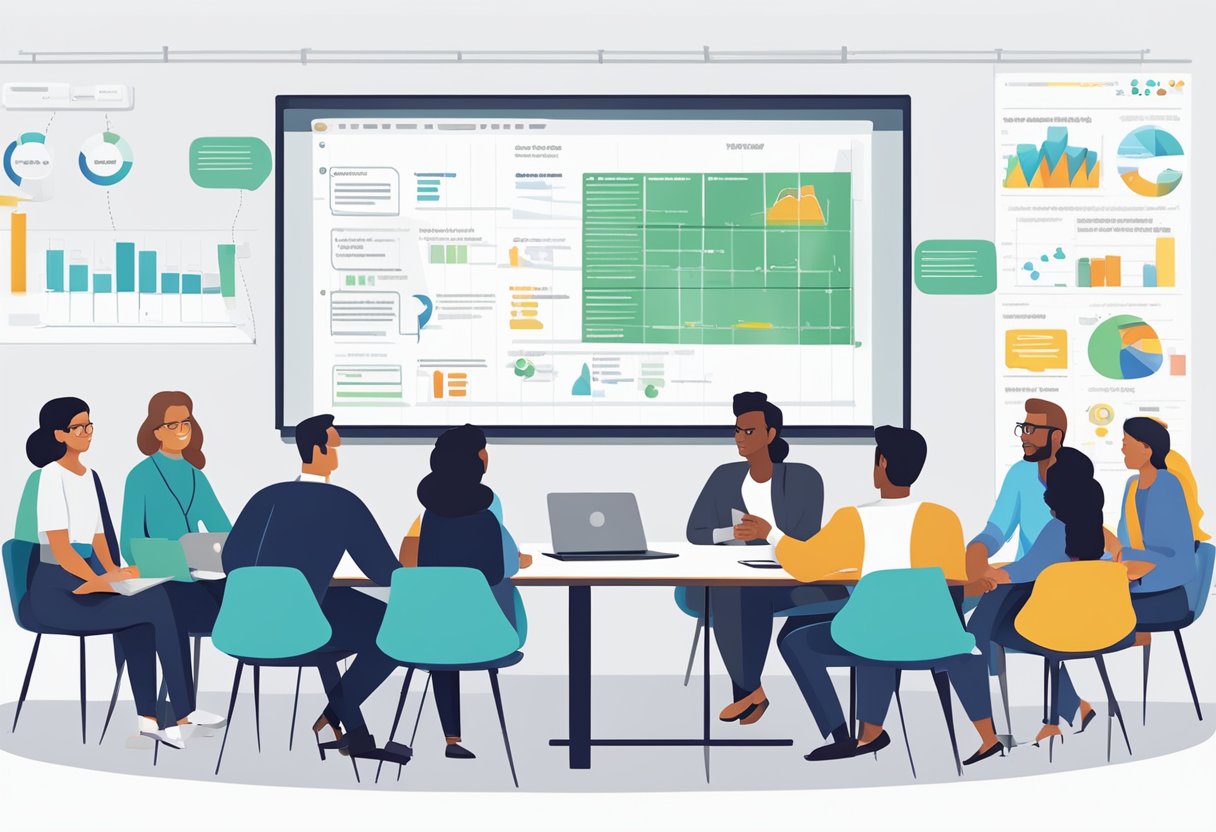
Asana is designed to facilitate team collaboration and communication, making it easier to manage projects efficiently. Here are some ways Asana can help teams communicate and collaborate effectively:
Facilitating Team Discussions
Asana allows team members to communicate and collaborate in real-time through comments and discussions. Team members can comment on tasks, projects, and even individual subtasks, making it easy to keep everyone on the same page. Asana also allows users to mention other team members in comments, which sends them a notification and helps to direct their attention to the relevant task or project.
Sharing Files and Attachments
Asana makes it easy to share files and attachments with team members. Users can attach files to tasks, projects, and conversations, ensuring that all relevant information is stored in one place. Asana also integrates with popular file-sharing services like Dropbox, Google Drive, and Box, allowing users to easily access and share files from these services within Asana.
Providing Status Updates and Feedback
Asana allows team members to provide status updates and feedback on tasks and projects. Users can update the status of a task to indicate whether it is complete, in progress, or blocked, making it easy for team members to understand the status of a project at a glance. Asana also allows users to provide feedback on tasks, which can help to improve the quality of work and facilitate communication between team members.
Overall, Asana provides excellent visibility into communication flow and collaboration within teams, making it a great tool for managing projects efficiently.
Monitoring and Managing Workload

Asana provides a comprehensive workload management system that enables teams to efficiently distribute and manage workloads. By monitoring and managing workloads, teams can maximize employee performance and productivity while minimizing chaos and stress.
Tracking Progress and Productivity
One of the key benefits of using Asana for workload management is the ability to track progress and productivity in real-time. Asana allows team members to view their tasks and assignments, and monitor their progress and deadlines. This helps to ensure that everyone is on the same page and that tasks are completed on time.
Asana also provides a range of productivity tracking tools, such as time tracking and progress reports. These tools enable team members to monitor their productivity and identify areas where they can improve.
Adjusting Assignments Based on Workload
Asana’s workload management system allows team members to adjust assignments based on workload. This means that if a team member is overloaded with tasks, they can easily reassign tasks to other team members who have more capacity.
Asana also allows team members to prioritize tasks based on their importance. This helps to ensure that critical tasks are completed first, and that non-critical tasks are deferred until there is more capacity.
Overall, Asana’s workload management system is an essential tool for teams looking to manage their workload efficiently. By tracking progress and productivity, and adjusting assignments based on workload, teams can maximize their performance and productivity while minimizing stress and chaos.
Optimizing Project Workflows

Efficient project workflows are essential for successful project management. Asana offers several features that can help streamline project workflows, including implementing rules and automation, using tags and custom fields, and leveraging keyboard shortcuts.
Implementing Rules and Automation
Asana’s rules and automation features allow users to automate repetitive tasks, saving time and increasing efficiency. Rules can be set up to automatically assign tasks, update due dates, and move tasks to different projects. Automation can be used to trigger actions based on specific events, such as sending an email notification when a task is completed. By implementing rules and automation, project managers can focus on more important tasks while Asana handles the rest.
Using Tags and Custom Fields
Tags and custom fields are powerful tools for organizing and categorizing tasks. Tags can be used to group tasks by category, priority, or status, making it easier to find and filter tasks. Custom fields allow users to add additional information to tasks, such as project budgets or client contact information. By using tags and custom fields, project managers can quickly identify and prioritize tasks, improving overall project efficiency.
Leveraging Keyboard Shortcuts
Asana’s keyboard shortcuts allow users to quickly navigate and perform actions within the platform. For example, pressing “Tab + N” creates a new task, while “Tab + P” opens the project menu. Keyboard shortcuts can also be customized to fit individual workflows, allowing users to work more efficiently and save time.
Overall, by implementing rules and automation, using tags and custom fields, and leveraging keyboard shortcuts, project managers can optimize their project workflows and increase efficiency in Asana.
Advanced Asana Features

Asana is a powerful project and work management tool that offers a range of advanced features to help teams manage projects efficiently. In addition to the basic features included in the Starter plan, the Advanced plan offers a range of additional features that can help teams work more effectively.
Creating Portfolios for Project Overview
One of the key features of Asana’s Advanced plan is the ability to create portfolios. Portfolios provide a high-level overview of multiple projects, allowing teams to track progress and identify potential issues. With portfolios, teams can easily see how individual projects are progressing and identify any areas that may require additional attention.
Integrating Asana with Other Tools
Asana’s Advanced plan also offers a range of integrations with other tools, making it easy to connect Asana with the tools that your team is already using. Integrations with tools like Slack, Google Drive, and Dropbox can help streamline workflows and simplify collaboration.
Using Asana’s Reporting Capabilities
Asana’s Advanced plan also includes powerful reporting capabilities, allowing teams to track progress and identify potential issues. With Asana’s reporting features, teams can easily see how individual projects are progressing and identify any areas that may require additional attention. Reports can be customized to show the information that is most relevant to your team, making it easy to stay on top of progress and identify any potential issues.
Overall, Asana’s Advanced plan offers a range of powerful features that can help teams manage projects efficiently. With features like portfolios, integrations, and reporting, teams can stay on top of progress and identify potential issues before they become major problems.
Managing Multiple Projects in Asana

Asana is a project management tool that allows users to manage multiple projects simultaneously. This section will cover two important aspects of managing multiple projects in Asana: prioritizing and organizing projects, and maintaining consistency across projects.
Prioritizing and Organizing Projects
When managing multiple projects, it is important to prioritize work and organize tasks effectively. Asana allows users to create a project hierarchy, where projects are organized into teams, portfolios, and individual projects.
Users can also use Asana’s custom fields to prioritize tasks within a project. For example, a custom field can be created to indicate the level of urgency for a task, such as “high,” “medium,” or “low.” This allows users to quickly identify which tasks require immediate attention.
Another way to prioritize work is to use Asana’s “My Tasks” feature, which shows all of the tasks assigned to a user across all projects. This allows users to easily see which tasks are due soon and prioritize accordingly.
Maintaining Consistency Across Projects
Maintaining consistency across multiple projects can be challenging, but Asana provides several tools to help users achieve this. One way to maintain consistency is to use templates for recurring projects. Asana allows users to create templates for projects and tasks, which can be reused across multiple projects.
Another way to maintain consistency is to use Asana’s “Tags” feature. Tags allow users to categorize tasks across projects based on common themes or attributes. For example, a tag can be created for tasks related to “marketing” or “design.” This allows users to quickly filter tasks by tag and maintain consistency across projects.
In conclusion, Asana provides several features to help users manage multiple projects efficiently. By prioritizing and organizing projects effectively, and maintaining consistency across projects, users can ensure that all projects are completed on time and to a high standard.
Tips and Best Practices
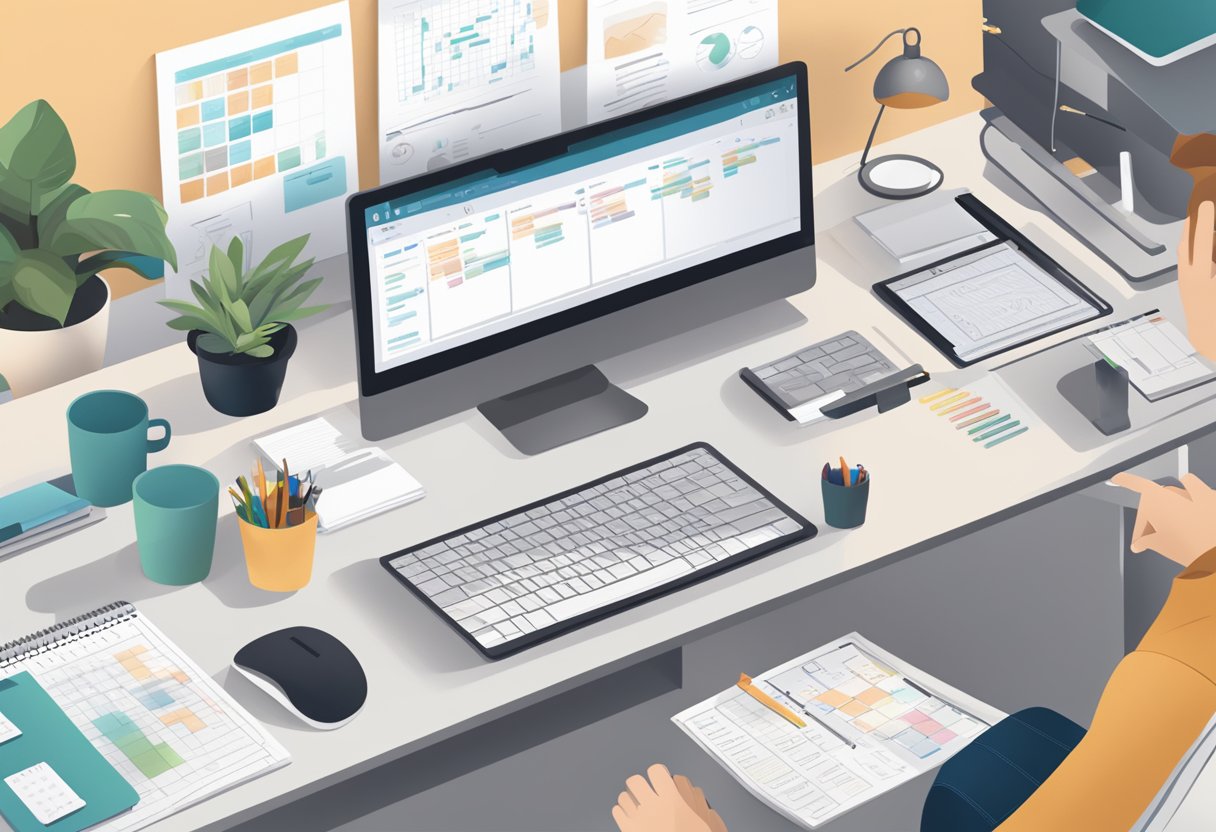
Avoiding Common Bottlenecks
One of the biggest challenges when managing projects is dealing with bottlenecks that can slow down progress. To avoid this, it’s essential to identify potential bottlenecks early on and take steps to address them before they become a problem. Some common bottlenecks include:
- Lack of clear communication between team members
- Poorly defined project scope and goals
- Inefficient task delegation
- Inadequate resource allocation
To prevent these bottlenecks, it’s important to establish clear communication channels, define project goals and scope, delegate tasks effectively, and allocate resources appropriately.
Effective Use of Asana for Product Launches
Asana is a powerful tool for managing product launches, allowing teams to collaborate on tasks and track progress in real-time. To make the most of Asana for product launches, it’s important to:
- Create a project overview to share the project brief with your team
- Break down the project into sections such as sprints, milestones, research, risks, solutions, bugs, open questions, experiments, and reference
- Define clear roles and responsibilities for team members
- Set deadlines and priorities for tasks
- Use tags to categorize tasks and make them easier to find with the search function
By following these best practices, teams can effectively manage product launches with Asana.
Streamlining Marketing Campaigns
Asana can also be used to streamline marketing campaigns, allowing teams to collaborate on tasks and track progress in real-time. To make the most of Asana for marketing campaigns, it’s important to:
- Create a project overview to share the campaign brief with your team
- Break down the campaign into sections such as planning, execution, and analysis
- Define clear roles and responsibilities for team members
- Set deadlines and priorities for tasks
- Use tags to categorize tasks and make them easier to find with the search function
By following these best practices, teams can effectively manage marketing campaigns with Asana and ensure that campaigns are executed efficiently and effectively.
Overall, by following these tips and best practices, teams can use Asana to manage projects efficiently and achieve their goals.
Additional Asana Utilities

Utilizing the Mobile App
Asana’s mobile app is a powerful tool for managing projects on the go. With the app, users can view and edit tasks, add comments, and even create new tasks. The app’s intuitive interface makes it easy to navigate and use, and it syncs seamlessly with the web version of Asana. Users can also receive push notifications for new tasks and comments, ensuring that they are always up-to-date on project progress.
Archiving Completed Projects
Archiving completed projects is an important step in keeping your Asana workspace organized. Archiving a project removes it from the main project list, but still allows users to access it if needed. To archive a project, simply click on the project name, select the “Project Actions” dropdown menu, and choose “Archive Project.” Archiving a project helps to declutter the workspace and makes it easier to find active projects.
Exploring the Search and Reminder Functions
Asana’s search function is a powerful tool for quickly finding tasks and projects. Users can search by keyword, task name, or project name, and can even filter results by assignee, due date, and more. Additionally, Asana’s reminder function is a useful tool for keeping track of important tasks. Users can set reminders for specific tasks or projects, and can choose to receive reminders via email or push notification.
Overall, these additional utilities make Asana a versatile and efficient project management tool. By utilizing the mobile app, archiving completed projects, and exploring the search and reminder functions, users can streamline their workflow and stay organized.