Workflow automation is a game-changer for businesses and individuals alike. By automating repetitive tasks, you can save time and increase productivity. However, setting up automation can be daunting, especially if you don’t have a technical background. This is where Zapier comes in. Zapier is a workflow automation tool that allows you to connect different apps and automate tasks between them.
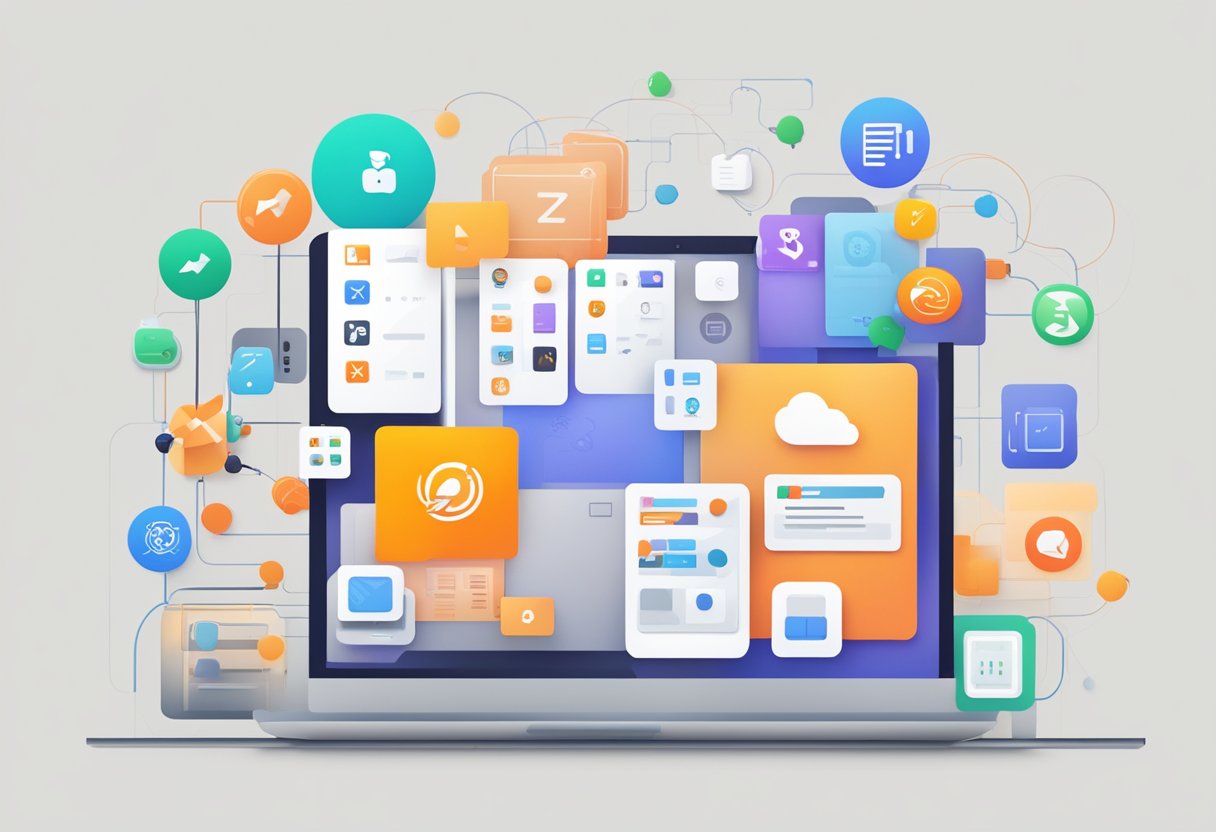
With Zapier, you can automate your workflow without writing a single line of code. The platform offers over 3,000 app integrations, which means you can connect almost any app you use. Whether you want to automate your email marketing, social media posting, or project management, Zapier has got you covered. By automating your workflow, you can focus on more important tasks and increase your overall productivity.
In this article, we’ll show you how to automate your workflow with Zapier. We’ll cover everything from setting up your first automation to advanced workflows. By the end of this article, you’ll have a good understanding of how Zapier works and how it can help you save time and increase productivity. So, let’s get started!
Understanding Workflow Automation

Workflow automation is the process of automating repetitive tasks and streamlining workflows to increase efficiency and productivity. With workflow automation, businesses can save time and resources by automating tasks that were previously done manually. Zapier is a popular workflow automation tool that integrates with over 6,000 apps, making it easy to automate tasks across multiple platforms.
The Basics of Workflow Automation
The basic idea behind workflow automation is to eliminate repetitive tasks and streamline processes. Tasks that are done repeatedly can be automated, freeing up time for more important tasks. Workflow automation can be used for a variety of tasks, from sending emails to updating spreadsheets. By automating these tasks, businesses can increase efficiency and productivity.
Workflow automation is achieved through the use of specialized software tools. These tools allow businesses to create custom workflows that automate tasks and streamline processes. Zapier is one such tool that allows businesses to create custom workflows that integrate with multiple apps.
Benefits of Automating Your Workflow
The benefits of automating your workflow are numerous. By automating repetitive tasks, businesses can save time and resources. This, in turn, increases productivity and efficiency. Workflow automation also reduces the risk of errors that can occur when tasks are done manually.
Another benefit of workflow automation is that it allows businesses to focus on more important tasks. By automating repetitive tasks, employees can focus on tasks that require human input, such as creative tasks or problem-solving.
In conclusion, workflow automation is a powerful tool that can help businesses increase efficiency and productivity. By automating repetitive tasks, businesses can save time and resources, reduce the risk of errors, and focus on more important tasks. Zapier is a popular workflow automation tool that integrates with over 6,000 apps, making it easy to automate tasks across multiple platforms.
Getting Started with Zapier
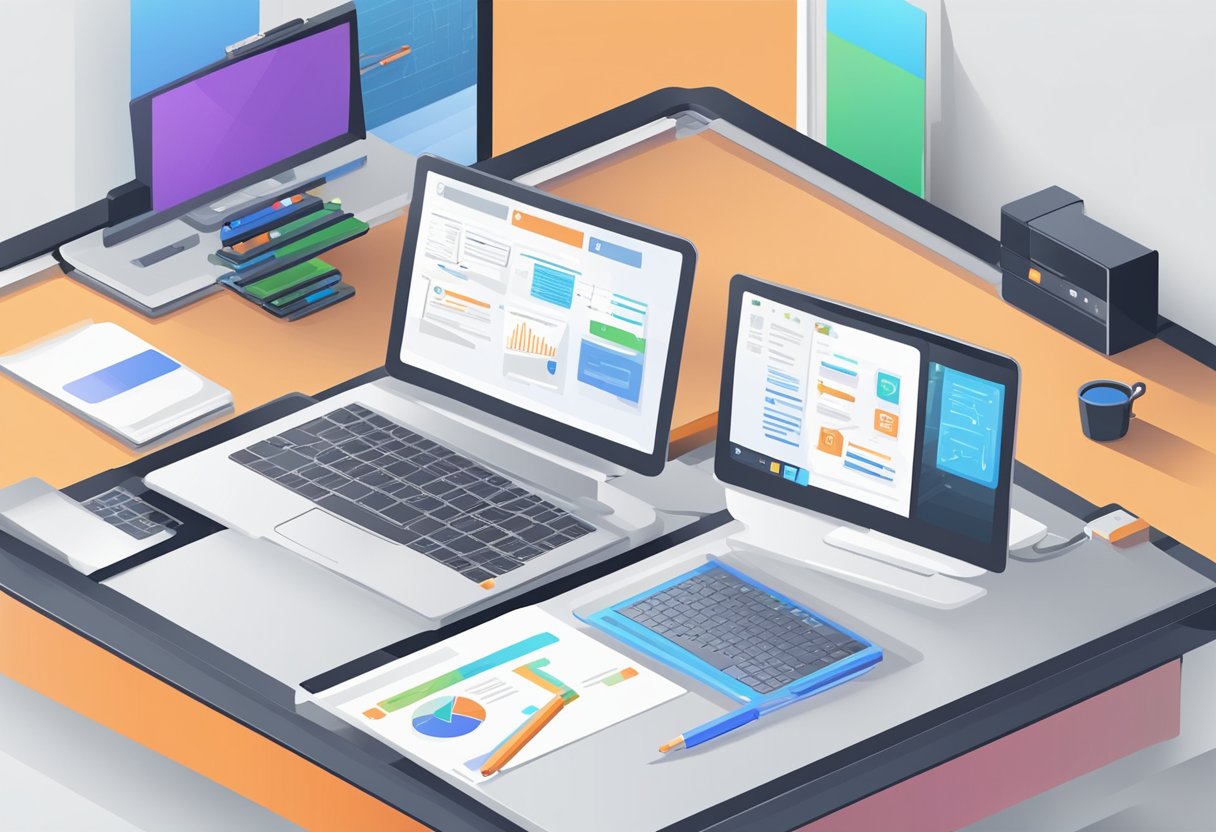
Zapier is a powerful workflow automation tool that can help small business owners and marketers streamline their processes and save time. In this section, we’ll cover the basics of getting started with Zapier, including creating an account and navigating the interface.
Creating a Zapier Account
To begin using Zapier, you’ll need to create an account. Signing up is free and easy, and can be done in just a few simple steps. First, navigate to the Zapier homepage and click the “Sign Up” button in the top right corner. From there, you’ll be prompted to enter your name, email address, and a password. Once you’ve filled out the form, click “Sign Up” to create your account.
Navigating the Zapier Interface
After you’ve created your account, you’ll be taken to the Zapier dashboard. This is where you’ll create and manage your workflows, which Zapier calls “Zaps”. The interface is clean and user-friendly, with a menu on the left side of the screen that allows you to navigate between different sections of the dashboard.
To create a new Zap, click the “Make a Zap” button on the dashboard. This will take you through a step-by-step process that allows you to choose the apps you want to use, set up triggers and actions, and customize your workflow. Zapier offers integrations with over 2,000 apps, so you’re sure to find the ones that work best for your business.
Overall, Zapier is a powerful tool that can help small business owners and marketers automate their workflows and save time. By following the steps outlined in this section, you’ll be well on your way to creating your first Zap and streamlining your processes.
Building Your First Zap
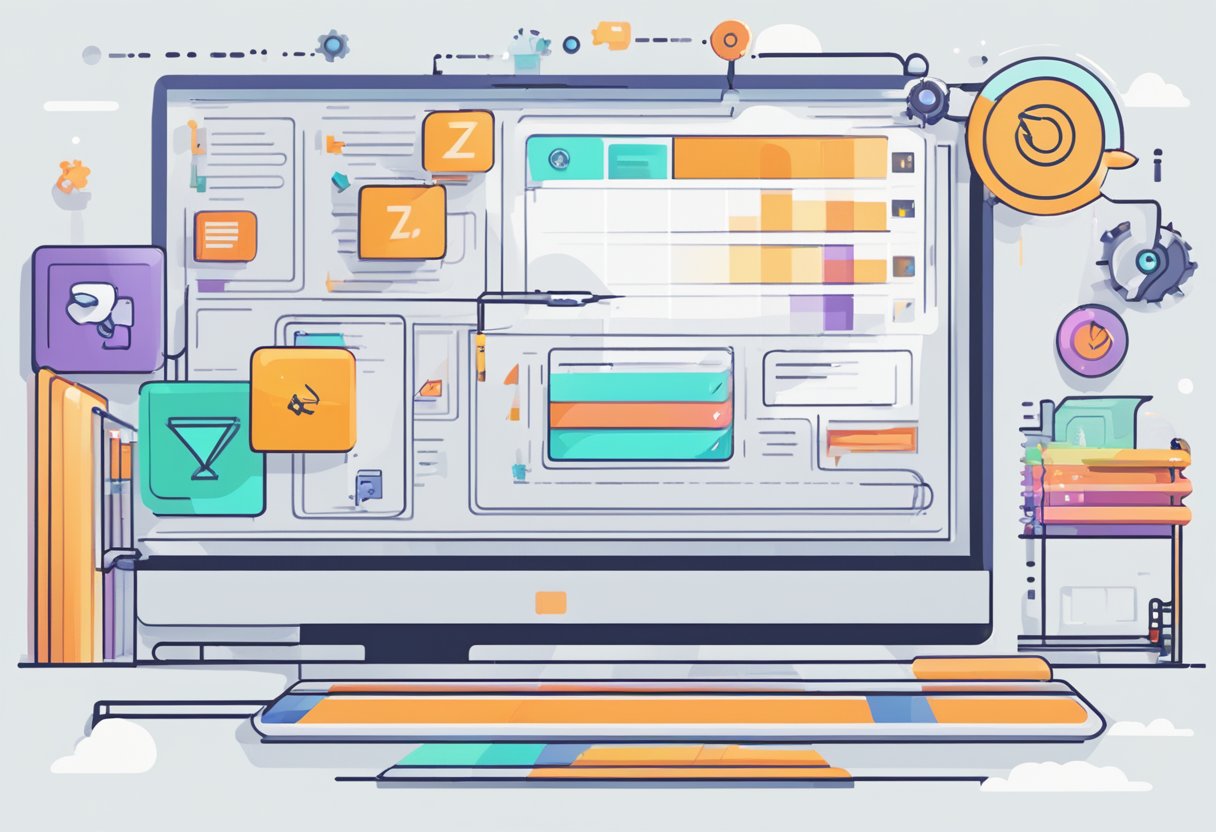
Zapier is a powerful automation tool that can help you streamline your workflow. Building your first Zap is a simple process that can be completed in just a few steps. In this section, we will guide you through the process of building your first Zap, step-by-step.
Understanding Triggers and Actions
Before you can build your first Zap, it’s important to understand the concepts of triggers and actions. A trigger is an event that starts the Zap, while an action is the result of the Zap. For example, if you want to create a Zap that sends you a text message every time you receive an email, the trigger would be the email, and the action would be the text message.
Selecting the Right Apps and Services
The first step in building your Zap is to select the apps and services you want to use. Zapier offers integrations with over 2,000 apps and services, so you’re sure to find the ones you need. To select the apps and services, simply search for them in the Zapier app directory. Once you’ve found the apps and services you want to use, you can start building your Zap.
Configuring Your Zap Step-by-Step
To configure your Zap, you’ll need to follow a few simple steps. First, select the trigger app and event that you want to use. Next, select the action app and event that you want to use. Then, configure the settings for your trigger and action. Finally, test your Zap to make sure it’s working correctly.
Building your first Zap is a simple process that can help you automate your workflow and save time. By understanding triggers and actions, selecting the right apps and services, and configuring your Zap step-by-step, you can create powerful automations that streamline your workflow and help you get more done.
Advanced Zapier Features
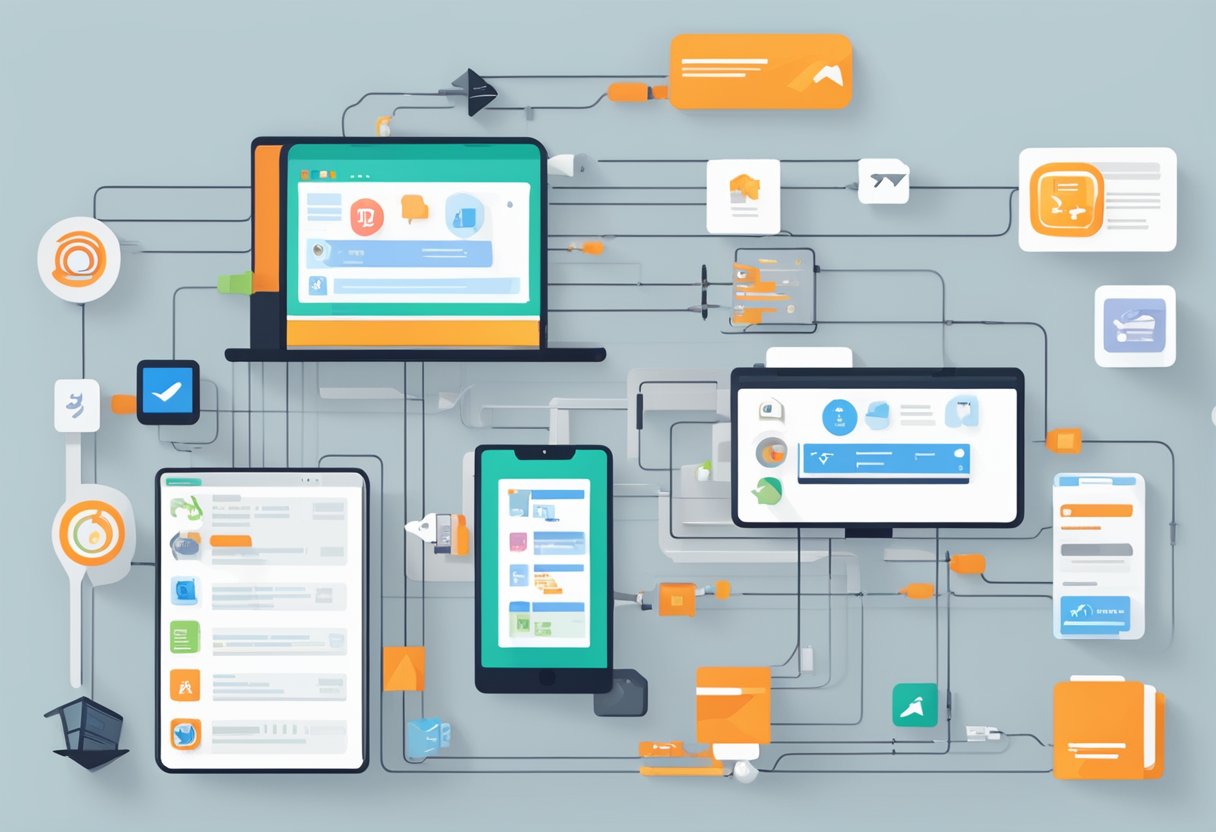
Zapier offers a range of advanced features that can help users automate their workflows with greater precision and control. Here are some of the most useful advanced features that Zapier has to offer.
Using Filters and Paths
Filters and paths are powerful tools that allow users to create conditional workflows. With filters, users can set up rules that determine whether or not a particular action should be taken based on the data that is being processed. Paths, on the other hand, allow users to create different branches in their workflows based on specific conditions.
By using filters and paths, users can create highly customized workflows that are tailored to their specific needs. This can help to streamline their workflows and reduce the amount of time and effort required to complete certain tasks.
Setting Up Multi-Step Zaps
Multi-step zaps are another powerful feature that can help users automate complex workflows. With multi-step zaps, users can create workflows that involve multiple actions and apps.
For example, a user might create a multi-step zap that involves creating a new task in their project management app, sending an email notification to their team, and updating a spreadsheet with the details of the new task.
By using multi-step zaps, users can automate complex workflows that involve multiple steps and apps, saving time and reducing the risk of errors.
Leveraging Formatter for Data Manipulation
Formatter is a powerful tool that allows users to manipulate data as it flows through their workflows. With Formatter, users can modify, transform, and manipulate data in a variety of ways.
For example, a user might use Formatter to extract specific data from an email, format it in a specific way, and then send it to a spreadsheet.
By leveraging Formatter, users can streamline their workflows and ensure that data is formatted and processed in the way that they need it.
Implementing Webhooks for Custom Workflows
Webhooks are a powerful tool that allow users to create custom workflows that are triggered by specific events. With webhooks, users can set up custom workflows that respond to events such as form submissions, new leads, or customer interactions.
By using webhooks, users can create highly customized workflows that are tailored to their specific needs. This can help to streamline their workflows and reduce the amount of time and effort required to complete certain tasks.
Overall, Zapier’s advanced features offer users a range of powerful tools for automating their workflows. Whether users need to create conditional workflows, multi-step zaps, manipulate data, or create custom workflows, Zapier has the tools they need to get the job done quickly and efficiently.
Integrating Zapier with Business Tools
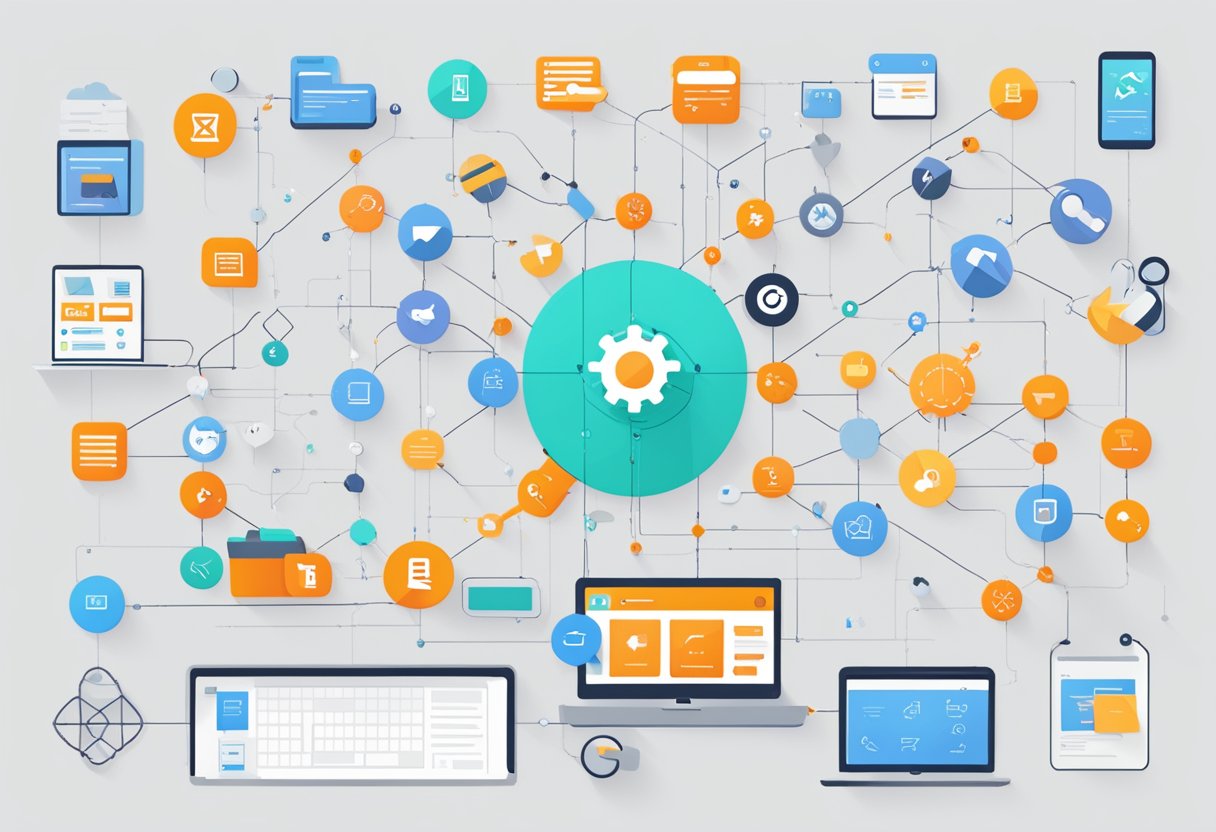
Zapier is a powerful automation tool that can be integrated with various business tools to streamline workflows and increase productivity. Here are some examples of how Zapier can be integrated with different business tools:
Automating Sales and CRM Processes
Zapier can be integrated with popular sales and CRM tools like Salesforce, Hubspot, and Pipedrive to automate tasks such as lead generation, contact management, and deal tracking. For instance, you can create a Zap that automatically adds new leads from a form on your website to your CRM system or sends a notification to your sales team when a new deal is closed.
Streamlining Project Management
Zapier can also be integrated with project management tools like Asana, Trello, and Jira to automate tasks such as task assignment, status updates, and project tracking. For example, you can create a Zap that automatically creates a new task in Asana when a new issue is created in Jira or sends a notification to your team when a project milestone is reached.
Enhancing Ecommerce and Customer Support
Zapier can be integrated with ecommerce platforms like Shopify, WooCommerce, and Magento to automate tasks such as order processing, inventory management, and customer support. You can create a Zap that automatically creates a new order in your accounting software when a customer places an order on your website or sends a notification to your support team when a customer raises a ticket.
Integrating Accounting and Financial Operations
Zapier can also be integrated with accounting software like QuickBooks, Xero, and FreshBooks to automate tasks such as invoicing, expense tracking, and payment processing. For example, you can create a Zap that automatically creates a new invoice in your accounting software when a customer makes a payment on your website or sends a notification to your team when a payment is received.
By integrating Zapier with different business tools, you can automate repetitive tasks, reduce errors, and increase efficiency. Zapier offers over 3,000 integrations, making it a versatile tool for businesses of all sizes and industries.
Optimizing and Maintaining Your Zaps

Once you have set up your Zaps, it’s important to optimize and maintain them to ensure they run smoothly and efficiently. This section will cover some best practices for Zap management, troubleshooting common issues, and monitoring Zap performance.
Monitoring Zap Performance
To ensure that your Zaps are running smoothly, it’s important to monitor their performance regularly. You can do this by checking the Zap history, which shows you the status of each Zap and any errors that may have occurred.
In addition to Zap history, you can also use logging to keep track of any issues or errors that occur during Zap execution. This can help you identify any patterns or recurring issues that need to be addressed.
Troubleshooting Common Issues
Even with the best practices in place, you may encounter some common issues while using Zapier. These can include issues with authentication, incorrect data formatting, or connectivity issues with third-party apps.
To troubleshoot these issues, it’s important to check the Zap history and logs for any error messages. You can also try re-authenticating the app or adjusting the Zap settings to see if that resolves the issue.
Best Practices for Zap Management
To ensure that your Zaps are running smoothly and efficiently, it’s important to follow some best practices for Zap management. These include:
- Regularly reviewing and updating your Zaps to ensure they are still meeting your needs
- Testing your Zaps regularly to ensure they are running smoothly and efficiently
- Keeping your Zaps organized and easy to manage by using naming conventions and folders
- Documenting your Zaps and their purpose to make it easier to troubleshoot issues or hand off to other team members
By following these best practices, you can ensure that your Zaps are running smoothly and efficiently, and that you are getting the most out of your automation efforts.
Collaborating with Teams

Zapier is a powerful automation tool that can help teams streamline their workflows and increase productivity. With Zapier, team members can collaborate on Zaps, automate repetitive tasks, and reduce the risk of human error. Here are some ways to collaborate with your team using Zapier:
Sharing Zaps with Team Members
Zaps can be shared with team members to allow them to edit, view, or use the Zap. To share a Zap, simply click on the “Share” button in the Zap editor and enter the email address of the team member. Once the team member has accepted the invitation, they can access the Zap and make changes as needed.
Sharing Zaps with team members can help to streamline workflows and ensure that everyone is on the same page. For example, a marketing team could create a Zap that automatically sends new leads from their website to their CRM system. By sharing this Zap with the sales team, the sales team can be notified immediately when a new lead is generated, allowing them to follow up quickly and efficiently.
Setting Permissions and Roles
Zapier allows team members to have different roles and permissions, depending on their level of access and responsibility. For example, team members can be given permission to view, edit, or delete Zaps, depending on their role in the team.
Zapier also supports SSO (Single Sign-On) integration, which allows team members to log in to Zapier using their existing credentials. This can help to streamline the login process and reduce the risk of password-related security issues.
By setting permissions and roles, teams can ensure that only authorized team members have access to sensitive data and workflows. This can help to reduce the risk of security breaches and ensure that workflows are running smoothly.
In summary, collaborating with teams using Zapier can help to streamline workflows, reduce the risk of human error, and increase productivity. By sharing Zaps with team members and setting permissions and roles, teams can ensure that everyone is on the same page and that workflows are running smoothly.
Scaling Your Workflow Automation
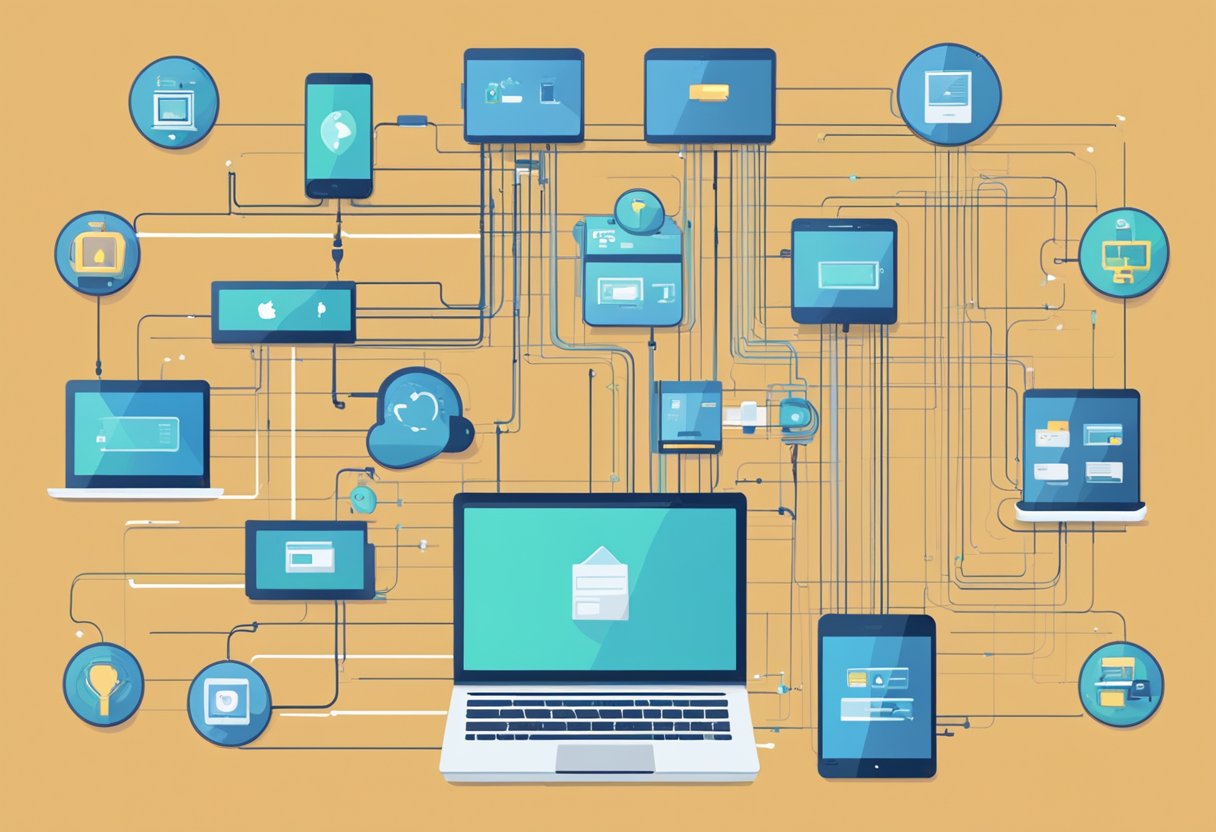
Once you’ve automated your workflow with Zapier, you can scale your automation to handle more complex processes and plan for business growth.
Automating Complex Processes
As your business grows, so do your workflow processes. Some of these processes can be complex and require multiple steps, which can be time-consuming and prone to errors. By automating these complex processes with Zapier, you can save time and reduce the risk of errors.
One way to automate complex processes is by creating multi-step Zaps. With multi-step Zaps, you can connect multiple apps and automate a series of actions across those apps. For example, you can create a Zap that automatically sends a follow-up email to a lead when they fill out a form on your website, adds them to your CRM, and assigns a task to your sales team to follow up with them.
Another way to automate complex processes is by using Zapier’s built-in filters and paths. With filters and paths, you can set up conditional logic to determine which actions to take based on certain criteria. For example, you can create a Zap that only sends a follow-up email to leads who have opened your previous emails.
Planning for Business Growth
As a small business owner, it’s important to plan for business growth. One way to do this is by automating your workflow with Zapier. By automating your workflow, you can save time, reduce the risk of errors, and focus on growing your business.
When planning for business growth, it’s important to consider how your automation will scale. As your business grows, you may need to automate more processes or handle more data. To ensure your automation can handle this growth, you can use Zapier’s paid plans, which offer more advanced features and higher usage limits.
Another way to plan for business growth is by regularly reviewing and optimizing your automation. By reviewing your automation, you can identify areas for improvement and make changes to optimize your workflow. For example, you can use Zapier’s analytics to track how many tasks your Zaps are completing and how much time they’re taking. Based on this data, you can identify bottlenecks and make changes to improve your automation.
In conclusion, by automating your workflow with Zapier, you can save time, reduce the risk of errors, and plan for business growth. With features like multi-step Zaps, filters, and paths, you can automate complex processes and ensure your automation can scale as your business grows.
Conclusion
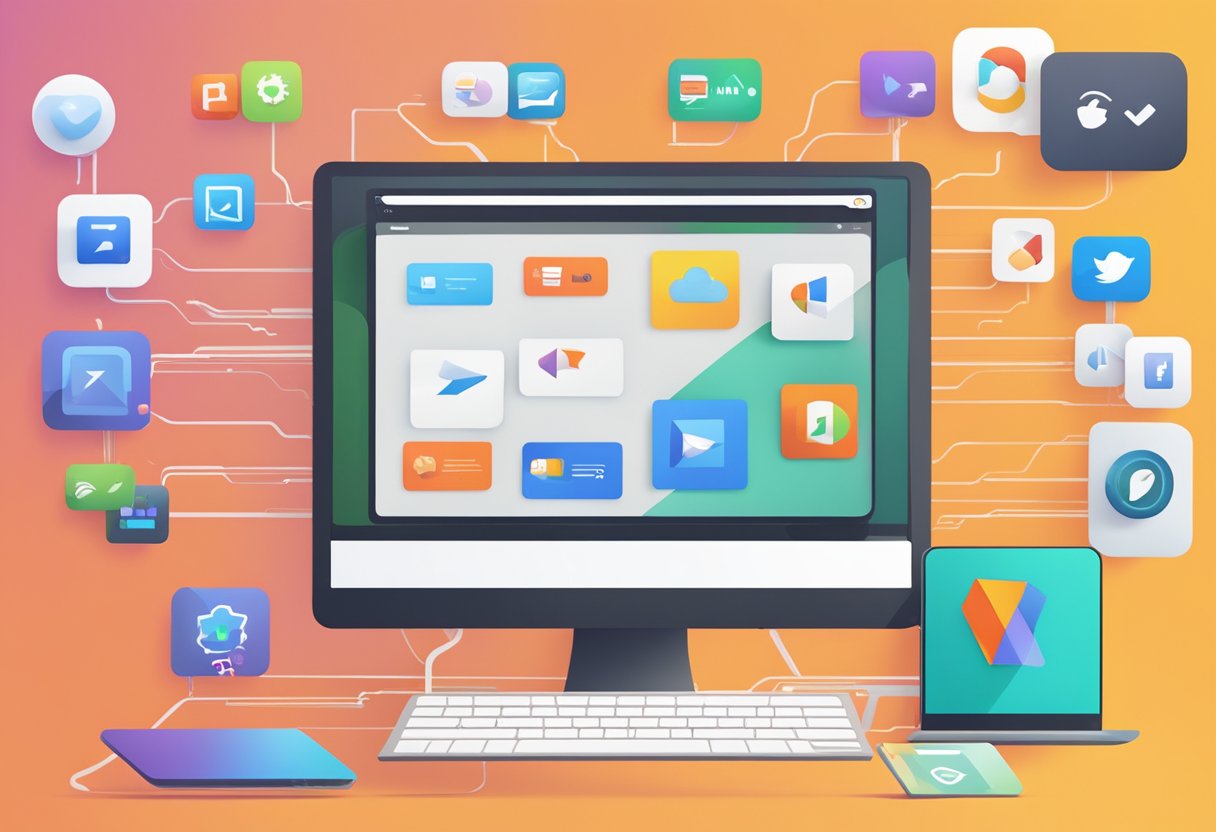
In conclusion, automating workflows with Zapier can lead to increased success, streamlining, automation, and productivity. By automating repetitive tasks, individuals and businesses can free up time and energy to focus on more important tasks. Zapier offers a wide range of integrations with popular apps, making it easy to create custom workflows tailored to specific needs.
One of the key benefits of using Zapier is the ability to streamline workflows. By connecting different apps and automating tasks, workflows become more efficient and less prone to errors. This can lead to increased productivity and better use of time.
Automation is another key benefit of using Zapier. By automating tasks, individuals and businesses can reduce the amount of time spent on repetitive tasks and focus on more important tasks. This can lead to increased success and growth.
Overall, Zapier is a powerful tool for automating workflows and increasing productivity. Whether you are an individual looking to streamline your personal tasks or a business looking to automate your processes, Zapier can help. With its wide range of integrations and easy-to-use interface, Zapier is a great choice for anyone looking to automate their workflows and increase their efficiency.


